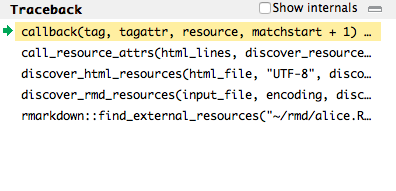March 3, 2020
Homework answers
Comment about homework format
Your file must be .R, not .Rhistory
Files with extension .Rhistory show all the commands you did, not only the “good” ones
It is fine to try and make mistakes when you explore a problem
The answer should contain only the good part
Show what is important, not what is not important
Example of .R file
#'title: "Homework 3"
#'subtitle: "Computing in Molecular Biology and Genetics II"
#'author: "İlker Şam"
#'number: 0405150449
#'date: "February 27, 2020"
# 1. Draw a pentagon
### DO NOT DELETE THIS ###
#+ q1
# write here
library(TurtleGraphics)
turtle_init(width = 480, height = 360, mode = "clip")
turtle_getpos()
turtle_up()
turtle_goto(200, 240)
turtle_setangle(90)
turtle_down()
turtle_hide()
turtle_col(col = "blue")
turtle_do({
turtle_move(50)
turtle_left(72)
turtle_move(50)
turtle_left(72)
turtle_move(50)
turtle_left(72)
turtle_move(50)
turtle_left(72)
turtle_move(50)
turtle_left(72)
})
### DO NOT DELETE THIS ###
Good format
- Used the provided file template
- Wrote name and number in the correct place
- Easy to understand
Not so good
library(TurtleGraphics)
install.packages("TurtleGraphics")
turtle_init(mode = "clip")
draw_polygon <- function(N, length, angle){
for (i in 1:N) {
turtle_move(length)
turtle_right(angle)
}
}
draw_polygon(10, 20, 36)
turtle_hide()
Some parts good, some not so
- Good: better code, used
for(){}loop - Bad: not used the template
- Bad: not name, not number
- Bad:
install.packages("TurtleGraphics")should not be in the script
Bad answer format
library(TurtleGraphics)
turtle_init()
install.packages("TurtleGraphics")
library("TurtleGraphics")
turtle_init()
turtle_init(mode = "clip")
turtle_right(90)
turtle_move(60)
turtle_init
install.packages("TurtleGraphics")
install.packages("TurtleGraphics")
install.packages("TurtleGraphics")
library("TurtleGraphics")
turtle_init(mode = "clip")
turtle_right(90)
turtle_right(180)
turtle_move(20)
turtle_left(90)
turtle_move(20)
turtle_right(90)
turtle_right(180)
turtle_move(40)
turtle_move(10)
turtle_left(90)
turtle_move(20)
turtle_left(90)
turtle_move(300)
install.packages("TurtleGraphics")
library("TurtleGraphics")
install.packages("TurtleGraphics")
turtle_init()
install.packages("TurtleGraphics")
turtle_init(mode = "clip")
install.packages("TurtleGraphics")
library("TurtleGraphics")
turtle_init()
turtle_init(mode = "clip")
turtle_right(90) turtle_right(180)
> turtle_move(20)
> turtle_left(90)
> turtle_move(20)
> turtle_right(90)
> turtle_right(180)
> turtle_move(40)
> turtle_move(10)
> turtle_left(90)
> turtle_move(20)
> turtle_left(90)
turtle_left(90)
turtle_move(20)
turtle_left(90)
turtle_move(20)
turtle_left(90)
turtle_move(20)
turtle_move(30)
turtle_left(90)
turtle_move(20)
turtle_left(90)
turtle_move(30)
turtle_right(30)
turtle_move(20)
turtle_right(60)
turtle_left(30)
install.packages("TurtleGraphics")
install.packages("TurtleGraphics")
install.packages("TurtleGraphics")
library("TurtleGraphics")
turtle_init()
turtle_init(mode = "clip")
turtle_right(90) turtle_right(180)
> turtle_move(20)
> turtle_left(90)
> turtle_move(20)
> turtle_right(90)
> turtle_right(180)
> turtle_move(40)
> turtle_move(10)
> turtle_left(90)
> turtle_move(20)
> turtle_left(90)
turtle_left(90)
turtle_move(20)
turtle_left(90)
turtle_move(20)
turtle_left(90)
turtle_move(20)
turtle_left(90)
turtle_move(20)
turtle_right(90)
turtle_move(30)
turtle_right(90)
turtle_move(20)
turtle_right(90)
turtle_move(30)
turtle_setpos(50,50)
turtle_left(30)
turtle_right(30)
turtle_right(60)
turtle_move(20)
turtle_left(120)
turtle_move(20)
turtle_setpos(80,50)
turtle_right(30)
turtle_right(30)
turtle_right(60)
turtle_move(20)
turtle_left(60)
turtle_move(30)
turtle_setpos(60,40)
turtle_move(5)
turtle_right(90)
turtle_move(5)
turtle_right(90)
turtle_move(5)
turtle_right(90)
turtle_move(5)
turtle_setpos(75,40)
turtle_right(90)
turtle_move(5)
turtle_right(90)
turtle_move(5)
turtle_right(90)
turtle_move(5)
turtle_right(90)
turtle_move(5)
turtle_setpos(45,30)
turtle_right(180)
turtle_setpos(44,30)
turtle_move(10)
turtle_left(90)
turtle_move(8)
turtle_left(90)
turtle_move(10)
turtle_setpos(10,95)
turtle_setpos(10,90)
for (i in 1:5) {
turtle_move(10)
turtle_right(72)
}
turtle_setpos(25,90)
for (i in 1:5) {
turtle_move(10)
turtle_left(72)
}
turtle_setpos(15,15)
turtle_setpos(15,30)
turtle_left(180)
turtle_move(10)
turtle_left(90)
turtle_move(3)
turtle_right(90)
turtle_move(6)
turtle_right(90)
turtle_move(6)
turtle_right(90)
turtle_move(6)
turtle_right(90)
turtle_move(3)
turtle_setpos(15,30)
turtle_move(3)
turtle_setpos(15,30)
turtle_right(180)
turtle_move(3)
turtle_setpos(15,37)
turtle_right(45)
turtle_move(3)
turtle_setpos(15,37)
turtle_left(90)
turtle_left(180)
turtle_move(3)
turtle_hide()
We need scripts, not history
- This last example was a
.Rhistory - We do not know who sent it
- We do not know what is important, and what is not
- But we can see how the student tries different ideas
The code is right, the format is not
All these answers did the correct thing
The comment is not about the content, but about the format
It is important to follow the format now, since we will use it for the exam.
Let’s do one example
Draw a head
turtle_right(90) turtle_forward(5) turtle_left(90) turtle_forward(10) turtle_left(90) turtle_forward(10) turtle_left(90) turtle_forward(10) turtle_left(90) turtle_forward(5) turtle_right(90)

Arms
# neck turtle_forward(7) # arms turtle_left(90) turtle_forward(10) turtle_right(180) turtle_forward(20) turtle_left(180) turtle_forward(10) turtle_right(90)

Draw the first leg
# body turtle_forward(15) turtle_right(40) # first leg turtle_forward(15) turtle_left(90) turtle_forward(5) turtle_left(180) turtle_forward(5) turtle_right(90) turtle_forward(15)

Draw the second leg
# direction of second leg turtle_right(100) # second leg turtle_forward(15) turtle_left(90) turtle_forward(5) turtle_hide()

Can we simplify it?
Replace repeated pattern by loop
turtle_right(90) turtle_forward(5) turtle_left(90) turtle_forward(10) turtle_left(90) turtle_forward(10) turtle_left(90) turtle_forward(10) turtle_left(90) turtle_forward(5) turtle_right(90)
turtle_right(90)
turtle_forward(5)
for(i in 1:3) {
turtle_left(90)
turtle_forward(10)
}
turtle_left(90)
turtle_forward(5)
turtle_right(90)
(use h key)
The size can be variable
turtle_right(90)
turtle_forward(5)
for(i in 1:3) {
turtle_left(90)
turtle_forward(10)
}
turtle_left(90)
turtle_forward(5)
Let’s say size=10 (for now)
turtle_right(90)
turtle_forward(size/2)
for(i in 1:3) {
turtle_left(90)
turtle_forward(size)
}
turtle_left(90)
turtle_forward(size/2)
(use h key)
Simplify and generalize the arms
# neck turtle_forward(7) # arms turtle_left(90) turtle_forward(10) turtle_right(180) turtle_forward(20) turtle_left(180) turtle_forward(10) turtle_left(90)
# neck turtle_forward(size*7/10) # arms turtle_left(90) turtle_forward(size) turtle_right(180) turtle_forward(size*2) turtle_left(180) turtle_forward(size) turtle_left(90)
1st leg: Use variable size
# body turtle_forward(15) turtle_right(40) # first leg turtle_forward(15) turtle_left(90) turtle_forward(5) turtle_left(180) turtle_forward(5) turtle_right(90) turtle_forward(15)
# body turtle_forward(size*15/10) turtle_right(40) # first leg turtle_forward(size*3/2) turtle_left(90) turtle_forward(size/2) turtle_left(180) turtle_forward(size/2) turtle_right(90) turtle_forward(size*3/2)
Clear code on second leg
# direction of second leg turtle_right(100) # second leg turtle_forward(15) turtle_left(90) turtle_forward(5)
# get back to initial angle turtle_right(100) # second leg turtle_forward(size*3/2) turtle_left(90) turtle_forward(size/2)
Abstraction and decomposition

We can simplify even more by decomposing and looking at the patterns in the problem
This can be decomposed as:
- Body
- Head
- 2 arms
- 2 legs
Abstraction and decomposition
draw_person <- function(size) {
draw_head(size)
turtle_left(180)
turtle_forward(size/2)
turtle_left(90)
draw_arm(size)
turtle_left(180)
draw_arm(size)
turtle_left(90)
turtle_forward(size*3/2)
turtle_left(40)
draw_leg(size)
turtle_right(40)
draw_leg(size)
}
This is the main function.
It is my part.
I can change it.
You should not change it.
Instead, you have to provide functions for head, arms and legs.
Body parts
draw_head<-function(size){
}
draw_arm<-function(size){
}
draw_leg<-function(size){
}
This is a Contract
Each part commits to do something
Each part makes a promise
We promise to leave the turtle in the same position as we received it
Let’s start with the arms
You should always start with the easy parts
The easy part may not be the first part
We receive the turtle pointing in the arm direction
We must leave the turtle in the same place and same angle
draw_arm <- function(size) {
turtle_forward(size)
turtle_backward(size)
}
From arms to legs
draw_arm <- function(size) {
turtle_forward(size)
turtle_backward(size)
}
draw_leg <- function(size) {
turtle_forward(size*3/2)
turtle_left(90)
turtle_forward(size/2)
turtle_backward(size/2)
turtle_right(90)
turtle_backward(size*3/2)
}
Undoing
Notice that to undo something you have to undo each part in reverse order
You put your socks first, then your shoes
To undo you first “un-put” your shoes, then your socks
In general
Undo(A,B,C) = Undo(C), Undo(B), Undo(A)
There is another way
Each function has a separate environment with its own variables
We can save pos and angle at the start, and reset them at the end
draw_leg <- function(size) {
old_pos <- turtle_getpos()
old_angle <- turtle_getangle()
turtle_forward(size*3/2)
turtle_left(90)
turtle_forward(size/2)
turtle_setangle(old_angle)
turtle_setpos(old_pos[1], old_pos[2])
}
This is useful when the drawing is complex. Keep it in mind
Separation of concerns

We separated the big problem on independent parts
We can change each part without affecting the others, as long as we keep our promises.
For example, you can change the position of the hands, the shape of the head and hands, an others
The code is in stick-person-2.R.
Bugs
Bugs
(bəɡ) noun
- a small insect.
- informal a harmful microorganism, as a bacterium or virus.
- an insect of a large order distinguished by having mouthparts that are modified for piercing and sucking.
- a miniature microphone, typically concealed in a room or telephone, used for surveillance.
- an error in a computer program or system.
Debugging with RStudio
Debugging is designed to help you find bugs
To do this, you need to:
- Begin running the code
- Stop the code at the point where you suspect there is a problem
- Walk through the code, step-by-step
Stopping on a line
Editor breakpoints
The most common way to stop on a line of code is to set a breakpoint.
You can do this by clicking to the left of the line number, or by pressing Shift+F9.
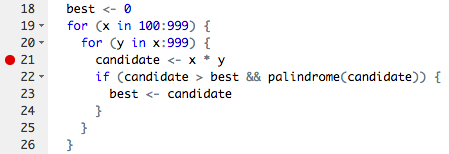
Using the debugger
Once your code stops, you will enter “debug mode”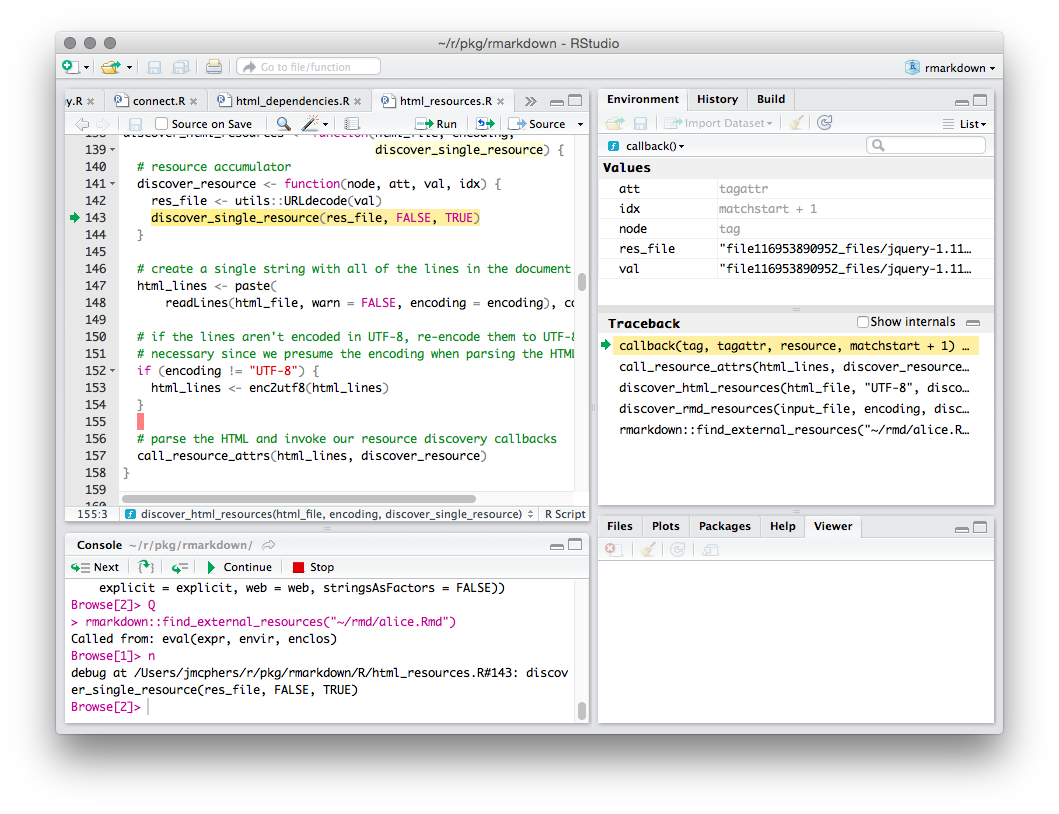
Environment window
Usually in R you’re interacting with the “global environment”
In debug mode, RStudio shows the currently function’s environment
- The objects you see in the Environment pane are in the current function
- Your commands will be evaluated in the context of the function
Environment window
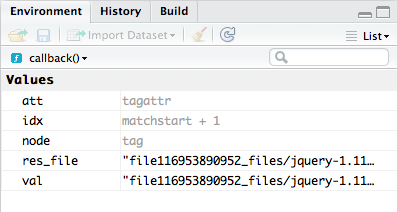
Code window
The code window shows you the currently executing function. The line about to execute is highlighted in yellow
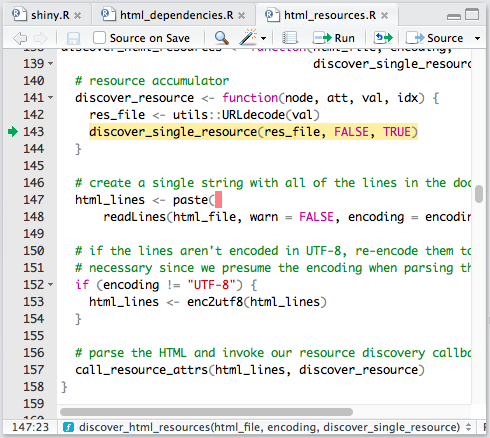
Console
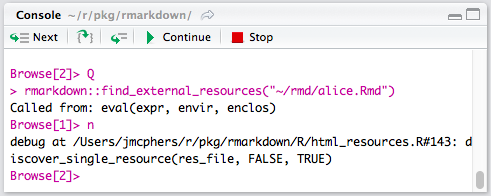
Console
While debugging, you’ll notice two changes to the R console
The first is that the prompt is different:
Browse[1]>
This prompt indicates that you’re inside the R environment browser.
Console
While debugging you can use all the normal commands, plus this:
- Commands are evaluated in the current environment
- If your function has a variable named
x, typingxat the prompt will show you the value of that variable
- If your function has a variable named
- Pressing
Enterat the console will execute the current command and move on to the next one - Several special debugging commands are available
New toolbar on top of the console:

This toolbar provides buttons for debug control commands
- There’s no difference between using the toolbar and entering the commands directly
- learn the command shortcuts
Extra commands when debugging
| Command | Shortcut | Description |
|---|---|---|
n or Enter |
F10 |
Execute next statement |
s |
Shift+F4 |
Step into function |
f |
Shift+F6 |
Finish function/loop |
c |
Shift+F5 |
Continue running |
Q |
Shift+F8 |
Stop debugging |
You can also type help at the Browse[N]> prompt
Traceback
The traceback shows you how execution reached the current point,
- from the first function that was run (at the bottom)
- to the function that is running now (at the top).