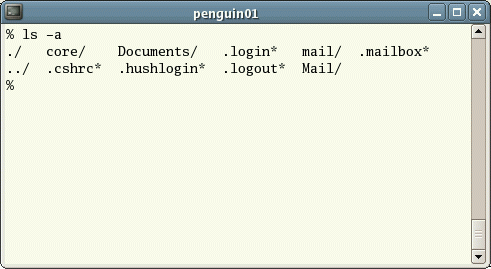- Is a general purpose device
- that can read, process and write numbers
- (and things that can be represented by numbers)
- to and from the memory
- following a program stored also in the memory
- many simple steps
- Changing the program changes the purpose of the machine
September 26, 2019
What is a computer?
One byte = One character
For technical reasons modern computers handle memory in bytes
- memory big enough to hold a single character
- like W or @
- Or a small integer number (0 to 255)
Floating point
Numbers with decimals can be represented using scientific notation 1.8466 * 1019
In the computer we write 1.8466E19
Notice the meaning of E inside a number
This has some limitations
We have a fixed number of digits
Not all numbers are represented exactly
For example \[\frac{1}{3}=0.33333333\cdots\] cannot not be represented exactly with 10 digits
We can also represent more complex things things
Example: Sound
- Sound is transformed into electricity by a microphone.
- The voltage is measured 44100 times each second
- Each sample is stored as a number in a CD
Two steps: sampling (in time) and discretization (in voltage) 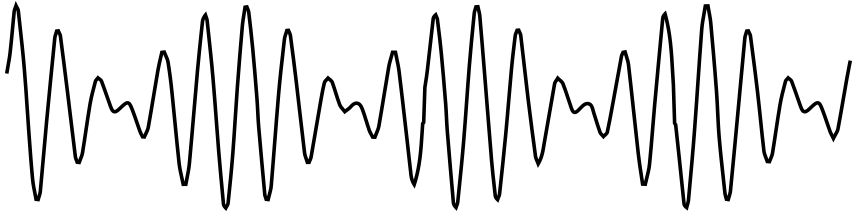
Example: Greyscale Image

Example: Greyscale Image
- Each “point” has a value between 0 (black) and 255 (white)
- correct name is pixel picture element
- they are stored line by line
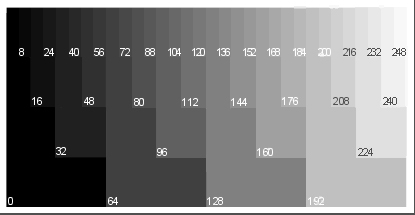
Computers have two kinds of memory
Primary memory is like a desk
Secondary storage is like a bookshelf
Structure of secondary memory
The disks store a huge amount of data
To organize it we use files
To organize the files we use folders
also called directories
Files
Like the main memory, a file is just a list of bytes
The meaning of the file depends on the context
You can decide to change their meaning
Most of the times, the name of the file suggests a context
For example, an MP3 file is probably audio
File attributes
Besides the data itself, files have metadata
That is, data about the data. For example
- Files have a name
- Files have a modification date, maybe other dates too
- Files have a size
- Files have permissions
File names
The names of the files are “words”: a series of letters, numbers and some symbols
Technically, a filenames is a String or list of characters
Maximum length of a filename is 250 characters
Avoid /, :, +, |, <, *, >, " and '
Use letters (A-Z, a-z), numbers (0-9), ., -, and _
File names
In some systems small caps and BIG CAPS are not equivalent. Be systematic and coherent
If the filename includes ., the text after it is called extension
In Microsoft Windows (c) extensions are usually 3 letters
- EXE, JPG, DOC, XLS, TXT, CSV
- These are hints on how to interpret the file
Kinds of file
At low level there is only one type of file
For us, it is useful to separate in two:
- Text Files
- each byte is a character, we can read it
- Binary Files
- bytes are grouped in binary numbers, representing images, sounds, etc.
Among binary files we have EXE files, which are programs for Windows
Text Files are good
- They are universal
- They are easy to read and write from a program
Also
- They do not have any style like bold or italic
- They are like books without figures
Microsoft Word files (doc or docx) are NOT text files
Example binary file

Example text file
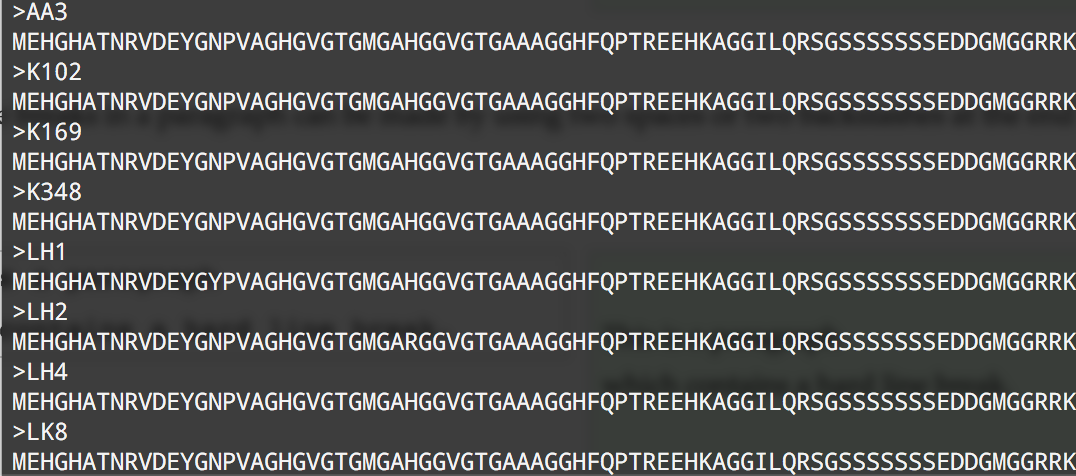
Text files are for humans and computers
Text files are for humans and computers
- Binary files are hard to read
- unless you have the correct program
- Text files can be read by humans
- Each byte is a letter
- Text files can be read by computers
- Data must be recyclable
- The output of one program is the input of another program
What is UNIX?
UNIX is an operating system
- invented in 1969 at Bell Labs (AT&T)
- developed in the 1970s
- under constant development ever since
- multi-user
- multi-tasking
- system for servers, desktops and laptops.
Computer were big and expensive

Several people used the same computer
at the same time

Each person used a dumb terminal
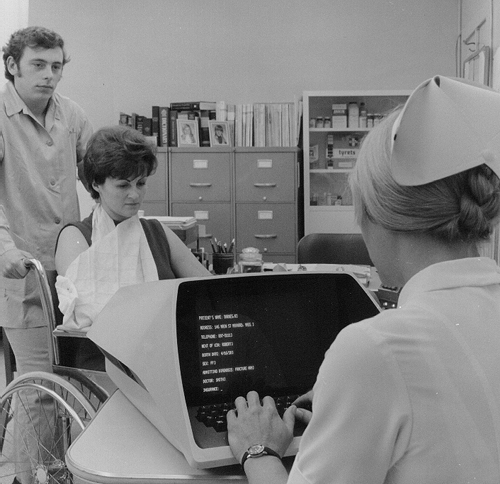
Each computer had its own system

AT&T engineers designed UNIX
to work in all servers
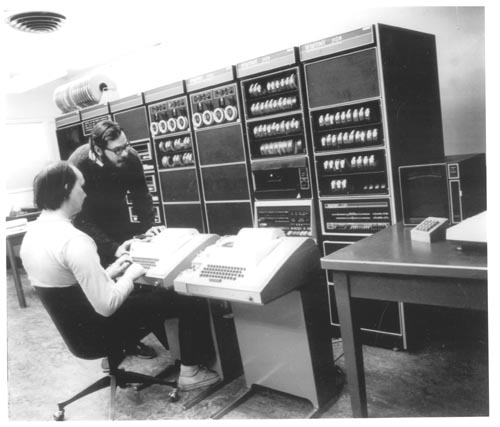
UC Berkeley adapted UNIX for research

All UNIX systems have a text interface
UNIX systems also have a graphical user interface (GUI)
- similar to Microsoft Windows
- easy to use environment
However, command line interface is also used
- for operations which aren’t covered by a graphical program
- when there is no windows interface available
- for example, using a cloud server
So this…

… became this
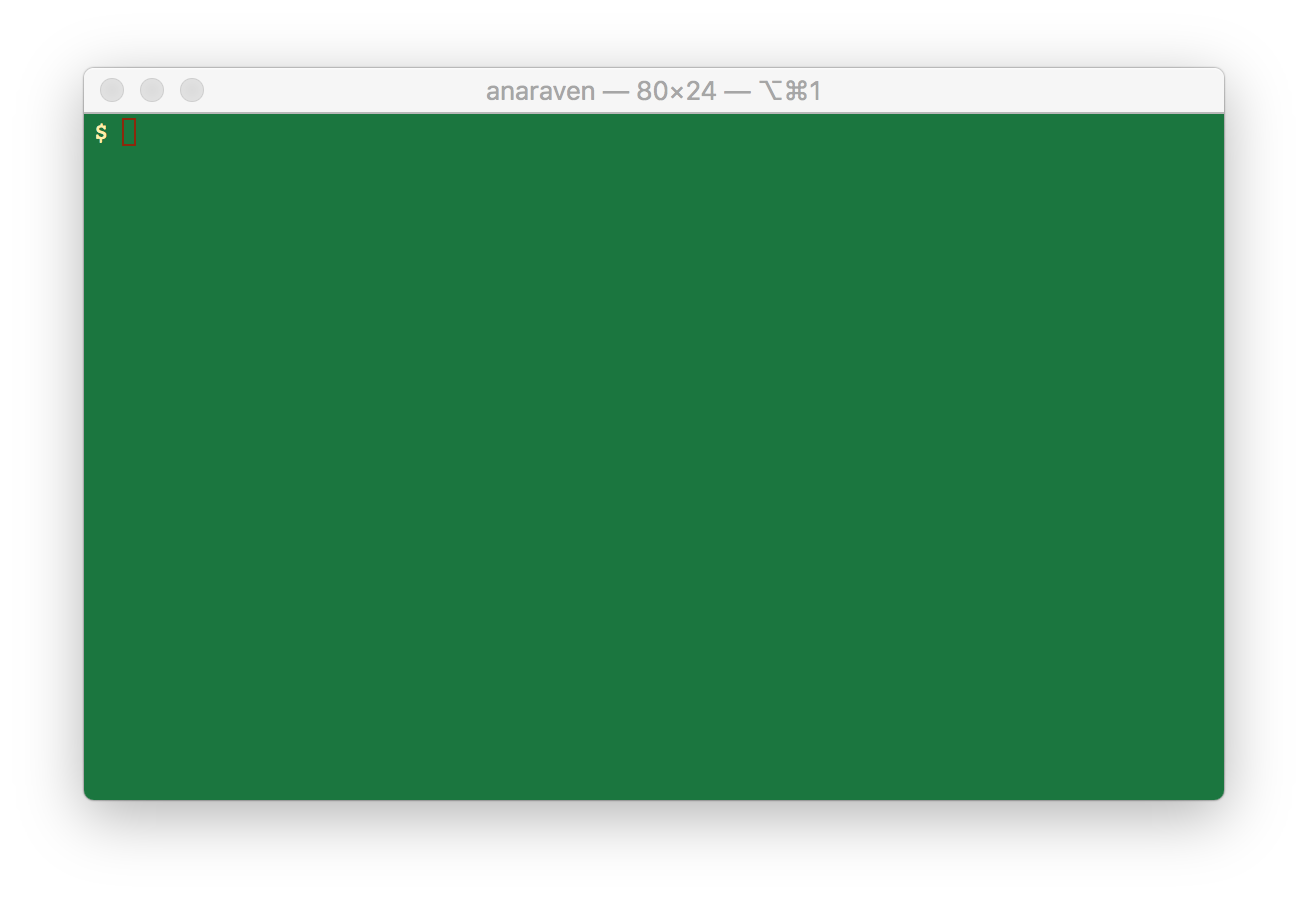
How can we use UNIX at home?
Types of UNIX

There are many different versions of UNIX they share common similarities
Each company had its own version: HP/UX Solaris, Minix, Ultrix, AIX, DG/UX, Irix and Unix
It was easy to adapt a program from one machine to another: “Open architecture”

Today the most popular varieties of UNIX are MacOS X and Linux
The origin of Linux
On 1991, Finish student Linus Torvalds decided to write a Kernel that did the same as commercial UNIX Kernel did
Doing the same but without using any of the original code
This way he could avoid copyright issues
He made this program free to download and modify by anybody
Open source
This project is one of the best examples of on-line collaboration enabled by the Internet
No company is owner of the system. Instead, thousands of voluntaries help with small parts
Instead of starting from 0, you find something 90% as you want, you add 10%, and give it back
Then someone else adds another 10%, and so, and so
Stone soup legend
a traditional story
Some travelers come to a village, carrying nothing more than an empty cooking pot.
Upon their arrival, the villagers are unwilling to share any of their food stores with the hungry travelers.
Then the travelers go to a stream and fill the pot with water, drop a large stone in it, and place it over a fire.
Stone soup legend
One of the villagers becomes curious and asks what they are doing.
The travelers answer that they are making “stone soup”,
which tastes wonderful and which they would be delighted to share with the villager,
although it still needs a little bit of garnish, which they are missing, to improve the flavor.
Stone soup

Stone soup legend
The villager, who anticipates enjoying a share of the soup, does not mind parting with a few carrots, so these are added to the soup.
Another villager walks by, inquiring about the pot, and the travelers again mention their stone soup which has not yet reached its full potential.
The villager hands them a little bit of seasoning.
More and more villagers walk by, each adding another ingredient.
Stone soup legend
Finally, the stone (being inedible) is removed from the pot,
and a delicious and nourishing pot of soup is enjoyed by travelers and villagers alike.
Although the travelers have thus tricked the villagers into sharing their food with them, they have successfully transformed it into a tasty and nutritious meal which they share with the donors.
Wikipedia
Stone soup

Most scientific software is Open Source
Science has always been about sharing. Scientific knowledge is for everybody.
That is why UNIX is good for academia, and vice-versa
Big companies did not like Open Source. It was against their business
But today even IBM and Microsoft support Open Source
Handling big collaboration projects
To handle open source projects with hundreds of people around the world, Linus Torvalds and others developed a system called Git in 2005
It is one of the important tools in modern projects
In 2008 a website called GitHub was created, to store open source projects
Most of scientific programs are distributed through GitHub
On June 4, 2018, Microsoft announced its trying to buy GitHub for USD 7.5 billion
Linux distributions
Kernel + Programs = Distribution
Linux is really only the kernel
Most of the programs, including the shell, were developed by GNU project at MIT
The selection of which programs include in a system is called a distribution
There are many Linux distributions
Literally hundreds. Some of the most known are:
- Red Hat
- Fedora
- CentOS
- Debian
- Ubuntu
- Mint
- Lubuntu
- Ubuntu MATE
- Ubuntu
- openSUSE
Delete everything?
The best way to use Linux is to replace Microsoft Windows™ completely
But that can be painful if you have used windows for a long time
Some tools allow you to split your disk in two halves
- One for Microsoft Windows™
- One for Linux
Using Command line inside Windows
CMD
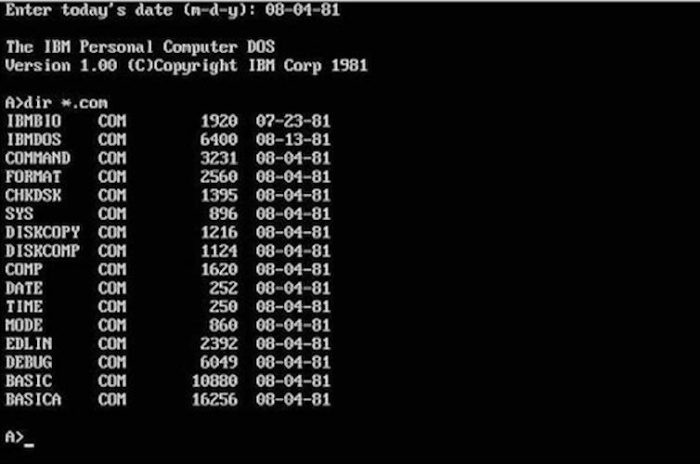
Power shell
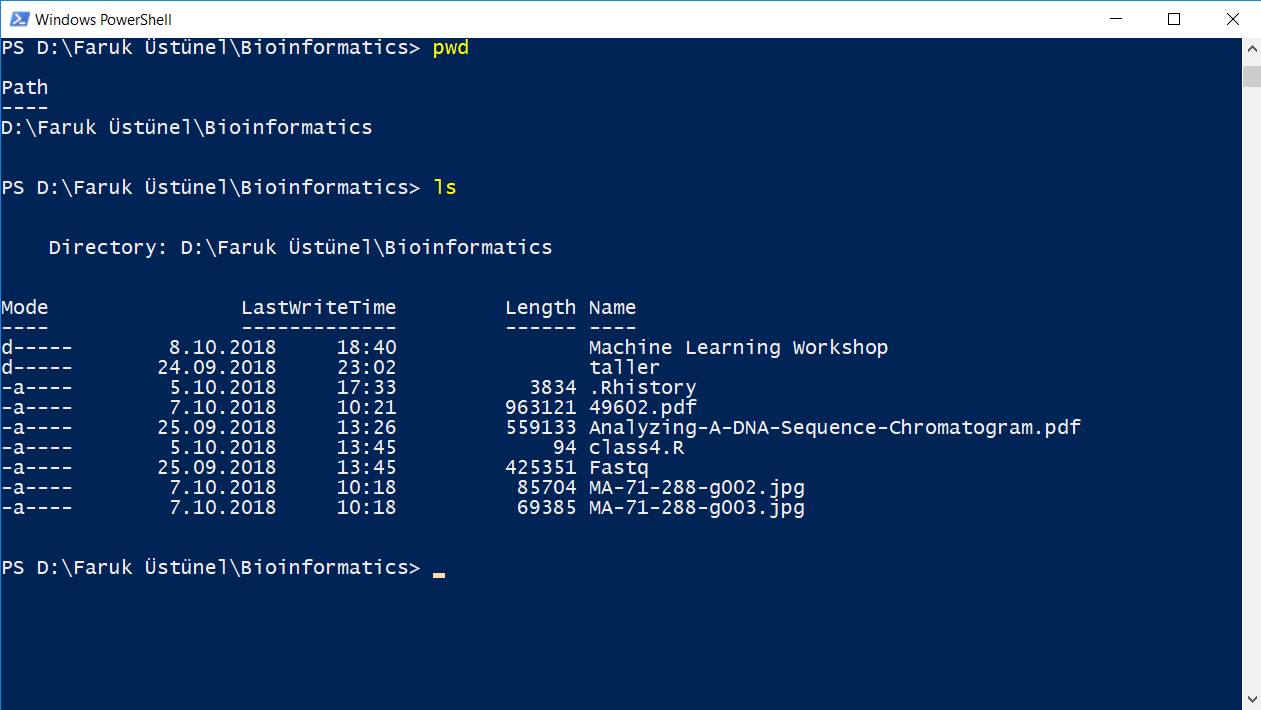
Git-Bash for Windows
https://gitforwindows.org/
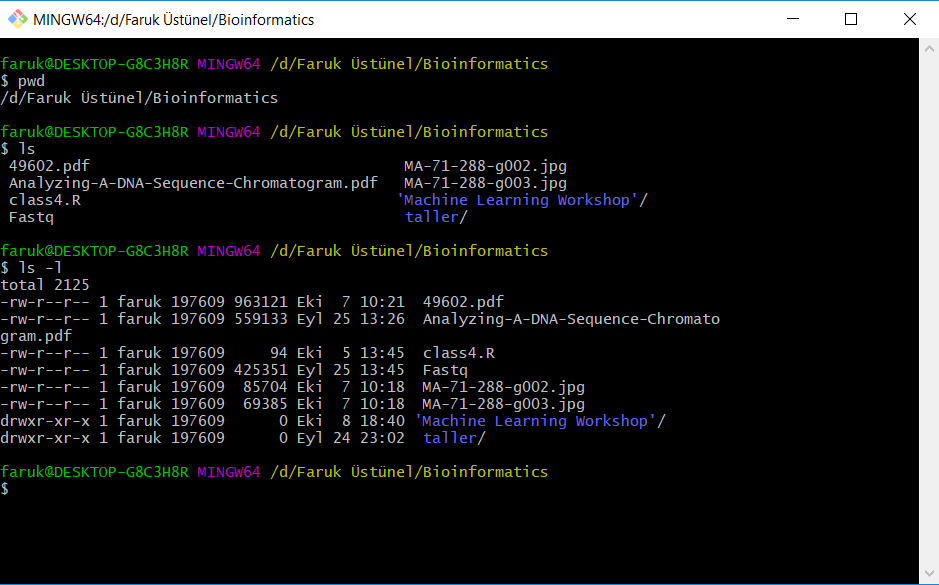
VirtualBox - VMware
a system inside a system
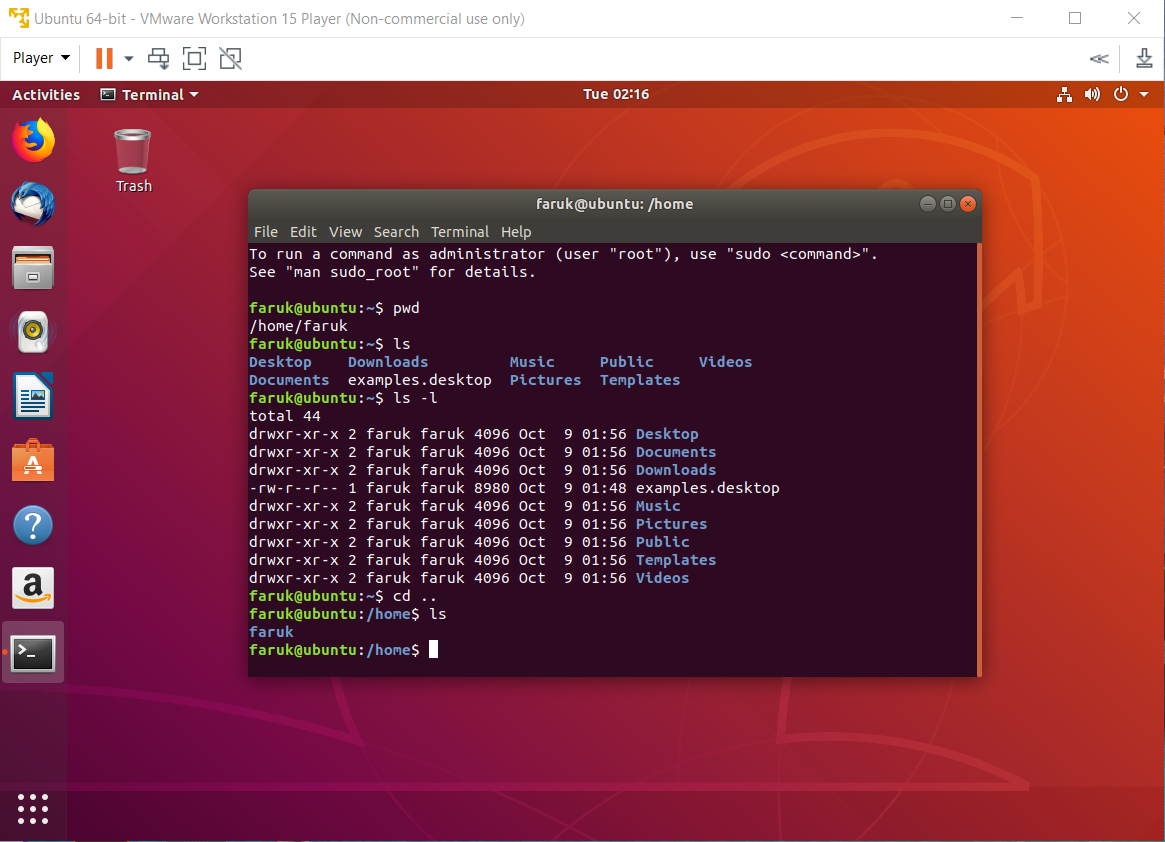
VMware inside Windows™
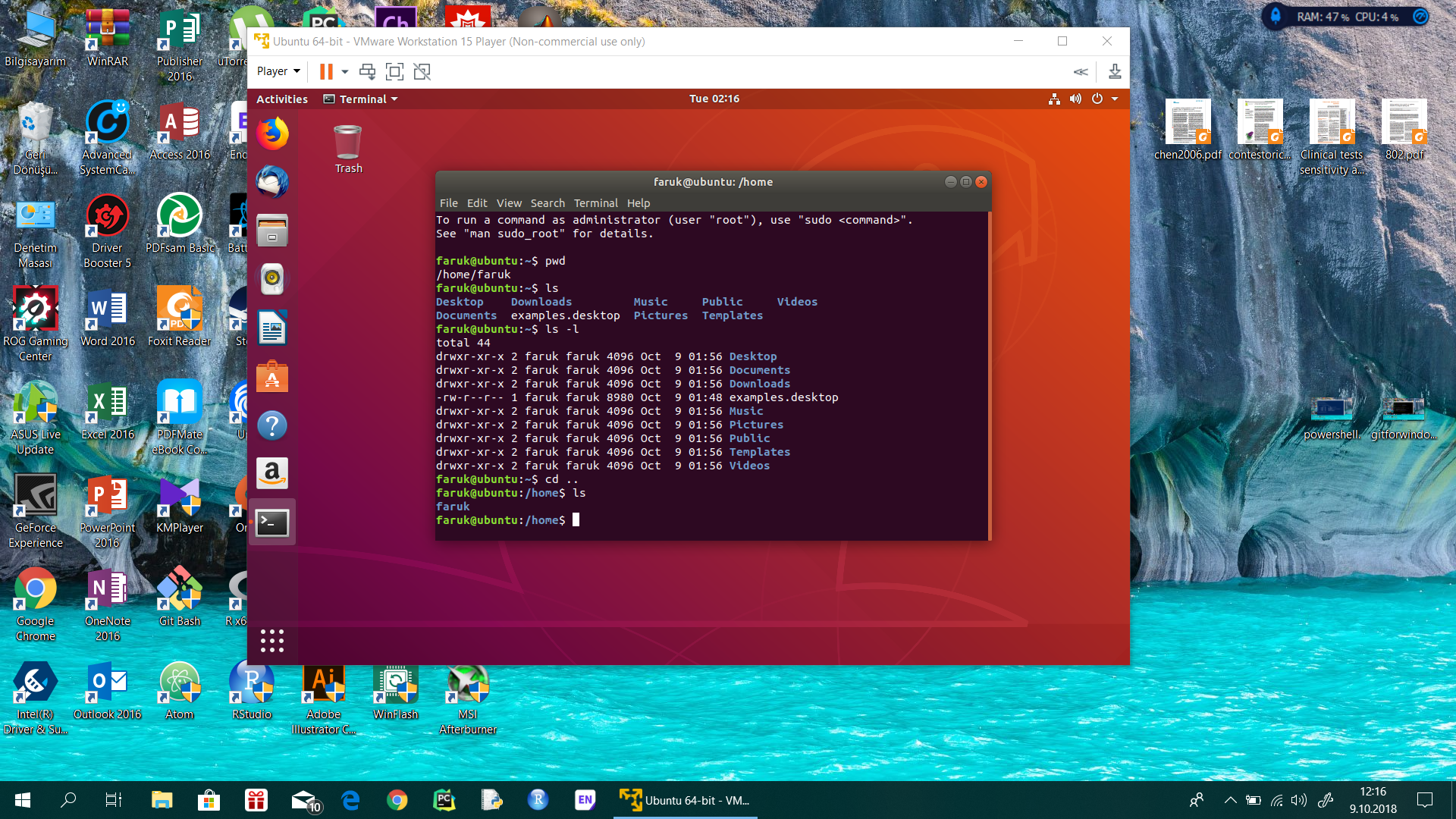
Linux subsystem for Windows
https://docs.microsoft.com/en-us/windows/wsl/install-win10
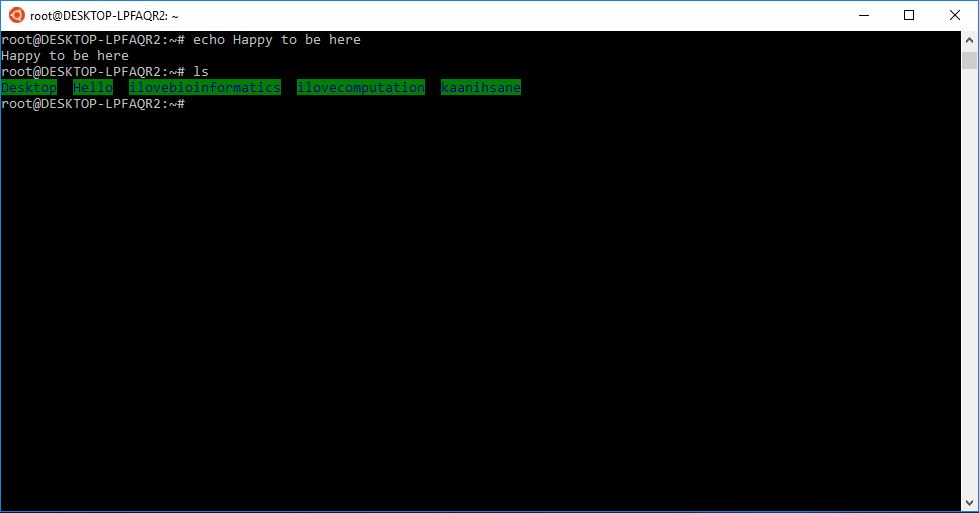
Connecting to a remote server
We can use a server for this course
If you cannot install Linux in your computer, you can use one of the servers in our University
I will send to each one a personal username and password
You are legally responsible for your account. Be careful
To connect to the server you need only one program: PuTTY
PuTTY

PuTTY Configuration
I will tell you how to fill this

Operating systems
Operating system
Set of programs which make the computer work.
The UNIX operating system is made up of three parts:
- the kernel
- the shell
- the programs
Parts of UNIX

The kernel
The kernel of UNIX is the hub of the operating system:
- it manages time and memory for programs
- handles the disk and secondary storage
- handles communications and networking
The kernel wraps the different hardware. No other software can interact with the hardware.
Programs have to ask to the kernel to access the hardware
The shell
Interface between the user and the kernel
When a user logs in
- the system checks the username and password
- then starts another program called the shell
- a command line interpreter (CLI).
- it shows a prompt
$ - It interprets the commands the user types and executes them
- The commands are programs
- When they finish, the shell gives the user another prompt
$
The Directory Structure
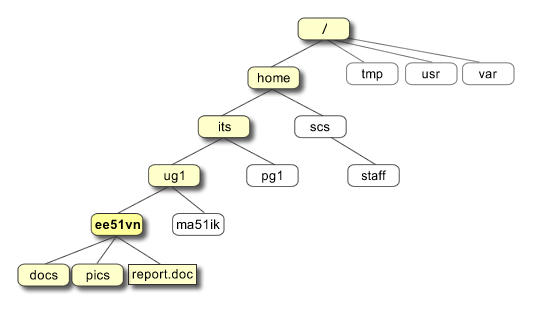
All the files are grouped together in the directory structure
- The file-system is arranged in a hierarchical structure
- like an inverted tree
- The top of the hierarchy is called root
- written as
/
- written as
The Directory Structure
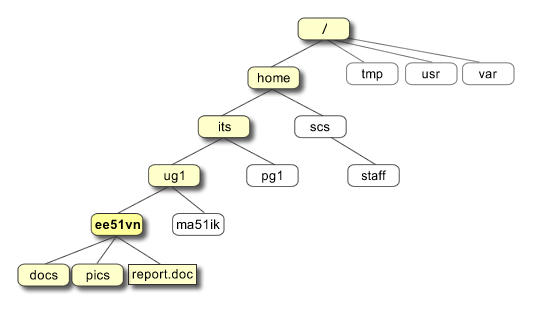
In the diagram above, we see that the home directory of the user ee51vn contains two sub-directories (docs and pics) and a file called report.doc
The full path to the file report.doc is /home/its/ug1/ee51vn/report.doc
Listing files and directories
ls (list)
When you first login, your current working directory is your home directory
To find out what is in your home directory, type
$ ls
The ls command ( lowercase L and lowercase S ) lists the contents of your current working directory.
ls command
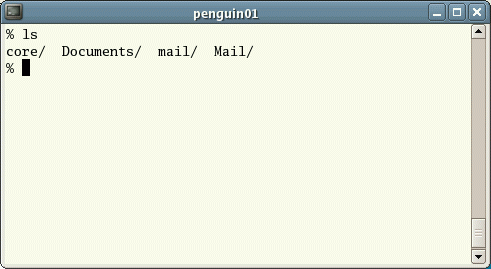
There may be no files visible
In that case, the UNIX prompt will be returned
ls does not show all the files but only those ones whose name does not begin with a dot .
Files beginning with a dot . are known as hidden files and usually contain important program configuration information.
They are hidden because you should not change them unless you are very familiar with UNIX!!!
Listing hidden files
Commands can have options
ls is an example of a command which can take options: -a is an example of an option.
The options change the behaviour of the command.
There are online manual pages that tell you which options a particular command can take, and how each option modifies the behaviour of the command
How to know the options?

In the old times, people looked it in the “Manual”
Later people realized that you can have the manual in digital form, inside the computer
To see the manual page of ls, use the command man ls
The shell
Interface between the user and the kernel
When a user logs in
- the system checks the username and password
- then starts another program called the shell
- a command line interpreter (CLI).
- it shows a prompt
$ - It interprets the commands the user types and executes them
- The commands are programs
- When they finish, the shell gives the user another prompt
$
Original material
This class is a derived work from http://www.ee.surrey.ac.uk/Teaching/Unix/
M.Stonebank@surrey.ac.uk, © 9th October 2000

Licensed under a Creative Commons License
Images from: archive.computerhistory.org, staff.salisbury.edu/~rafantini