October 8, 2019
How do we write a paper?
Let’s look at a typical paper
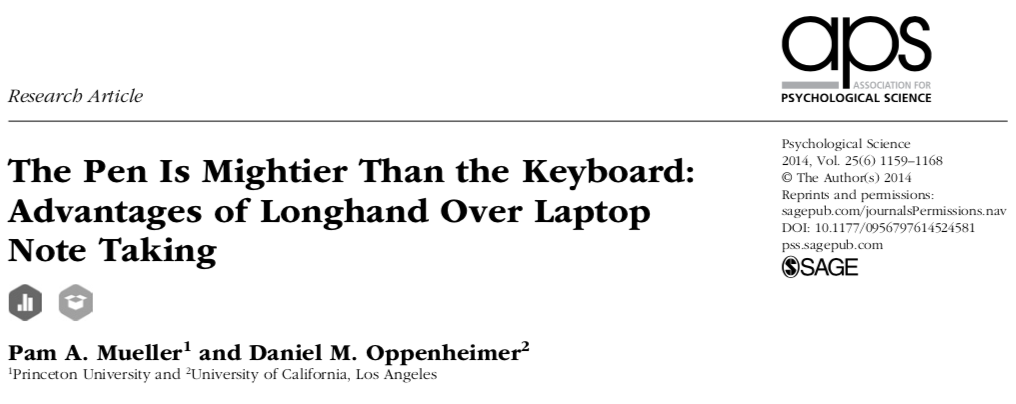
It has tables that depend on data
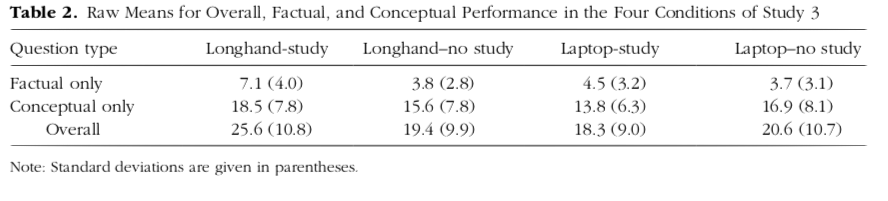
If you data changes, or you get new data, you have to change all tables in the paper
And figures that depend on data

Maybe we need to show a diagram
or a map
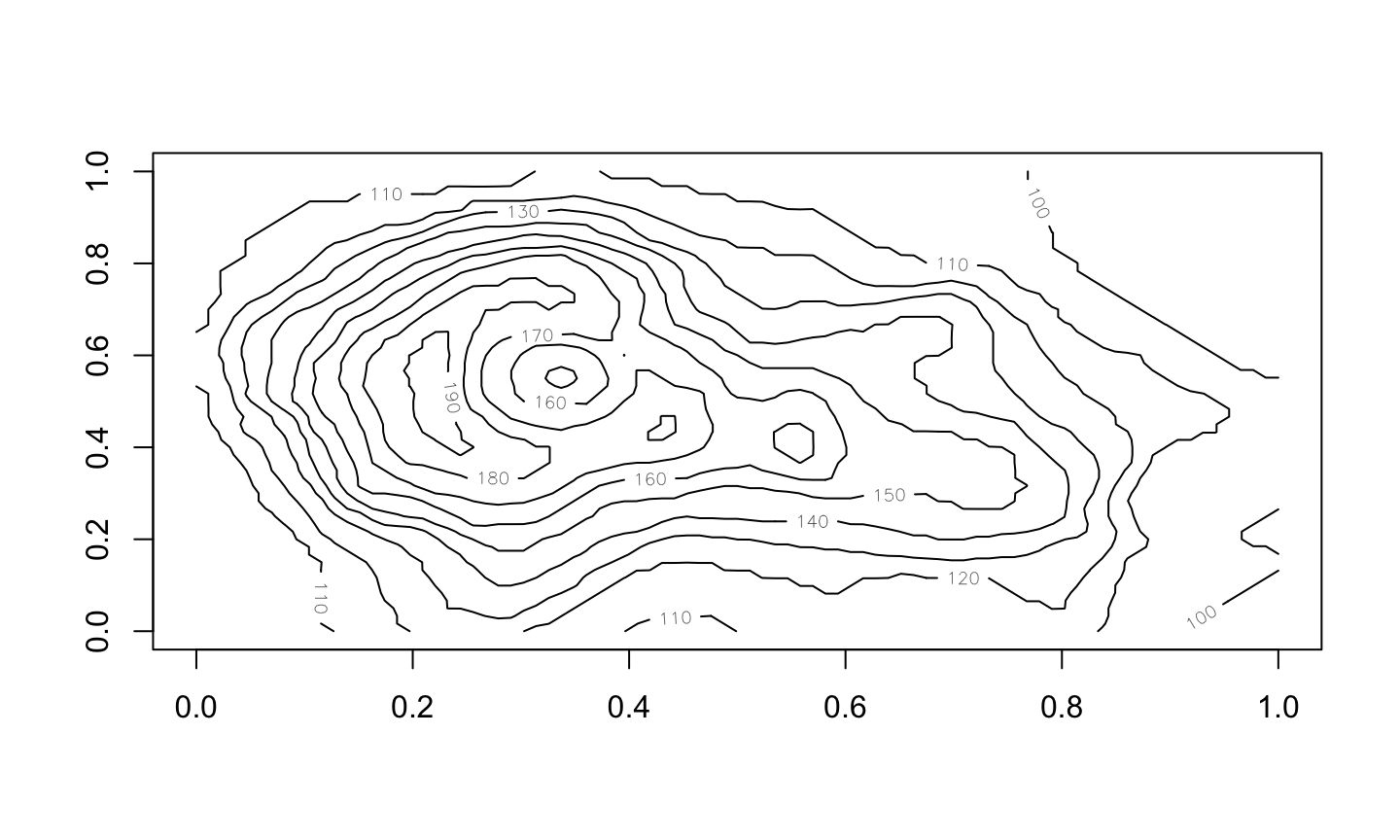
or a map with colors
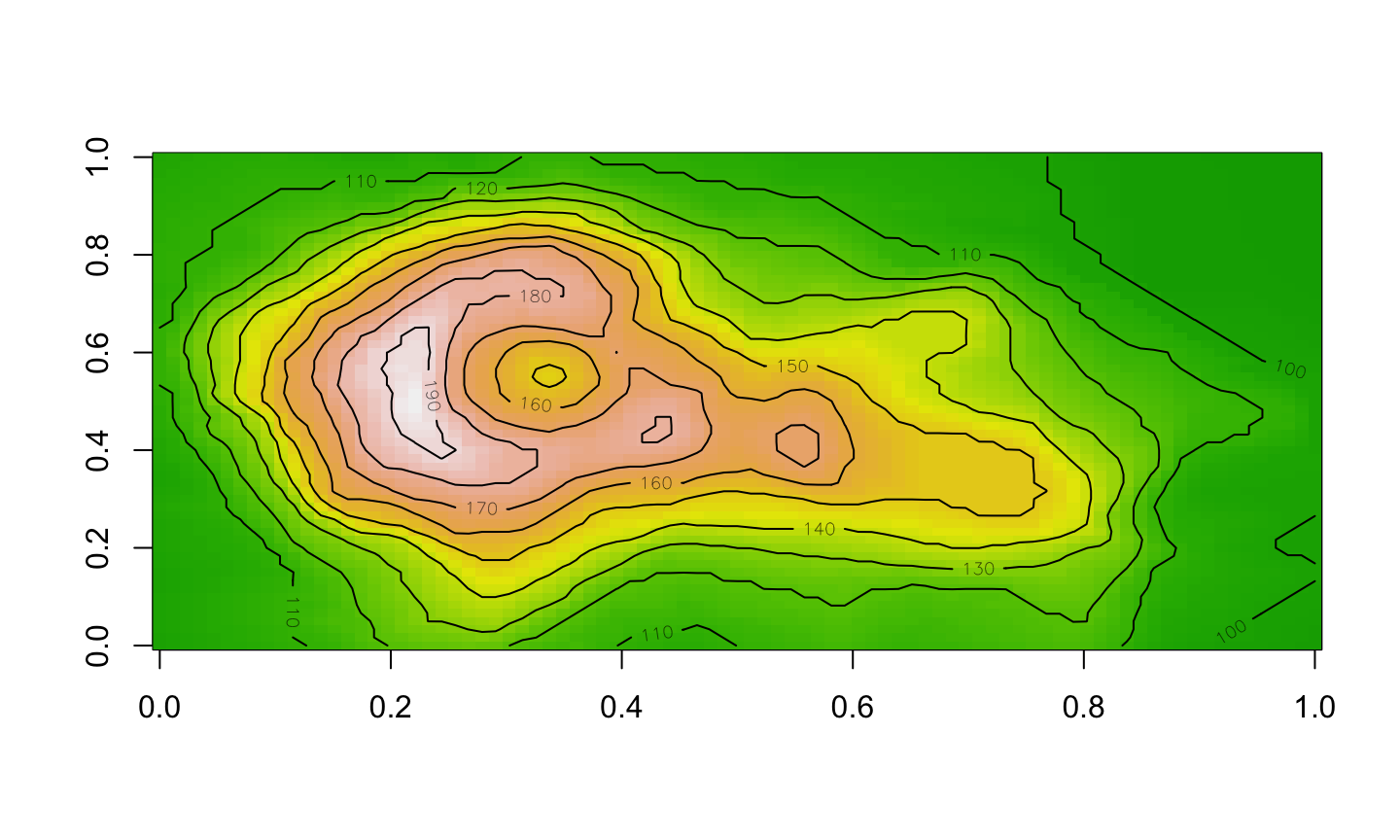
or a map in perspective
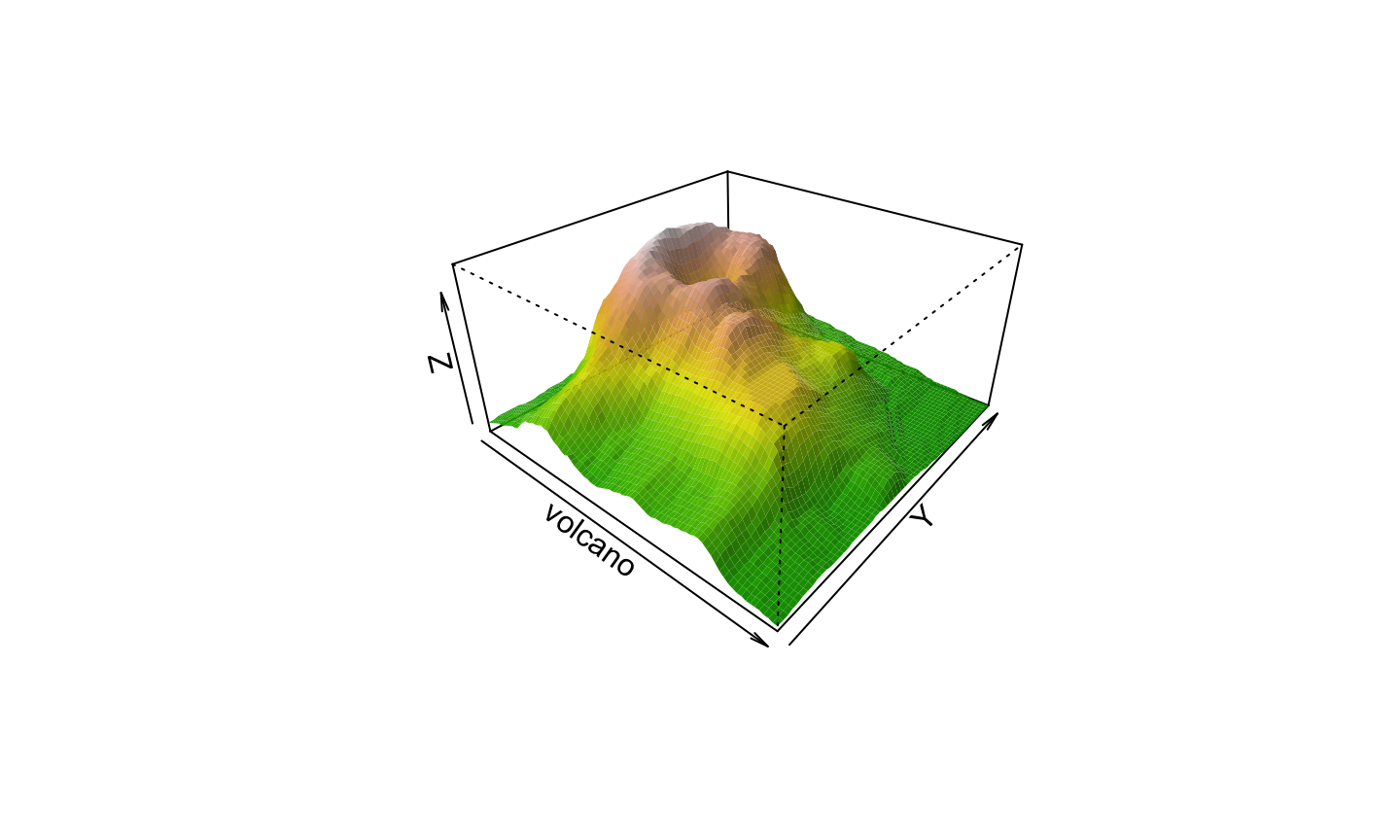
Your paper depend on your data
Your scientific results are based on data
If your data changes, your paper should also change
You need to use R in your document
Combining R and Markdown
Markdown
An alternative to ordinary Word Processors is to use text files with a few rules to mark the role of each element.
Text files can be read with any computer, and will be accessible for ever.
Today the Structured Text format most often used is Markdown
RMarkdown
In Rstudio we can combine text written in Markdown and the results of commands in R
You only need to install the rmarkdown package
Please be sure to write the name with an r
Global document options
At the beginning of the file
At the top of our file we have a block that start and ends with ---
These are variables that affect the complete document, like
title:author:date:number:(for the student number)output
Metadata
--- title: "Exam CMB1 2019" author: "Student's name" number: 0405678912 date: "8 October 2019" output: html_document ---
Notice that the block is wrapped by --- (three hyphens)
Always write space after :
Always start at the beginning of the line
Always write your student number
Reminder: Paragraphs
Consecutive lines of text are one paragraph. They are separated by an empty line
The first paragraph. Another paragraph
The first paragraph.
Another paragraph
Block quotations
A block quotation contains text that you want to highlight or point up.
Each line is preceded by a > character and a space.
> This is something important, like your answer to the exam > > Another paragraph
This is something important, like your answer to the exam
Another paragraph
Computer code
Programs are usually written in a monospaced font
``` this <- is.computer(code) ```
this <- is.computer(code)
This is only shown, but not executed
R code
To do some real work on the document we add {r}
```{r}
seq(from=2, to=10)
rep("A", 3)
```
[1] 2 3 4 5 6 7 8 9 10
[1] "A" "A" "A"
Code Chunks
Chunks are pieces of R code inside an Rmd document
A chunk starts with ```{r} and ends with ```
(each one in a separate line, without spaces)
Chunks can be executed one by one

Chunks can have names
```{r print_sequences}
seq(from=2, to=10)
rep("A", 3)
```
Names cannot have or .
Chunk have options
In the RStudio editor, each chunk is marked in grey color
![]() In the top right corner there are three icons
In the top right corner there are three icons
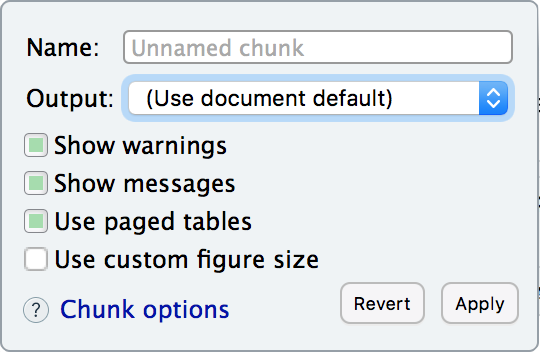 The first icon opens the chunk options
The first icon opens the chunk options
Some useful options
eval=FALSEdo not execute the codeecho=FALSEdo not show the codecache=TRUEexecute only once and save the result
You can also write them directly
Default options
The command knitr::opts_chunk$set() changes the default chunk options
We see it at the beginning of the document
```{r setup, include=FALSE}
knitr::opts_chunk$set(echo = TRUE)
```
Examples
```{r}
seq(from=4, by=2, length=4)
```
which produces
seq(from=4, by=2, length=4)
[1] 4 6 8 10
Variables are shared between chunks
```{r}
weight <- c(60, 72, 57, 90, 95, 72)
```
```{r}
weight
```
produces
weight <- c(60, 72, 57, 90, 95, 72)
weight
[1] 60 72 57 90 95 72
Chunks can have several outputs
```{r}
weight[3]
weight[-3]
```
produces
weight[3]
[1] 57
weight[-3]
[1] 60 72 90 95 72
More information
There are several tutorial online
A nice on is: