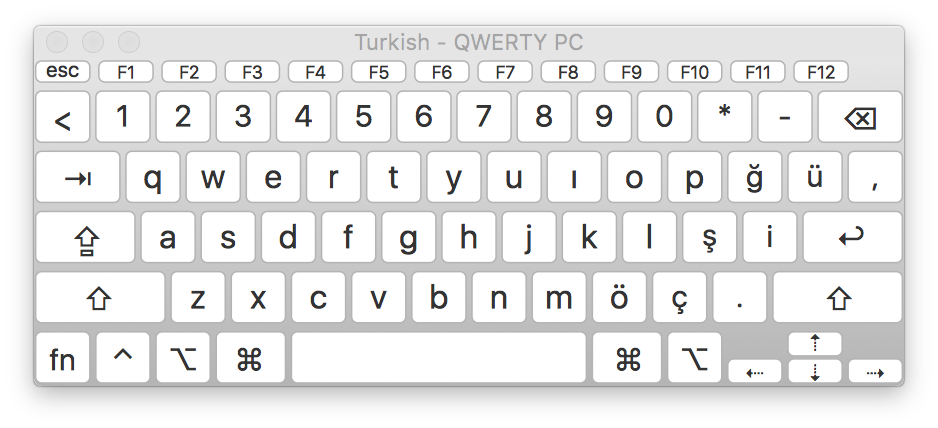If you have any questions about the course or homework
- Send your questions to
iu-cmb@googlegroups.comby email. You get points for doing this - You can also use the web page
https://groups.google.com/d/forum/iu-cmb - Write in English or Turkish
- You can also answer other people’s questions. You get extra points if you do so