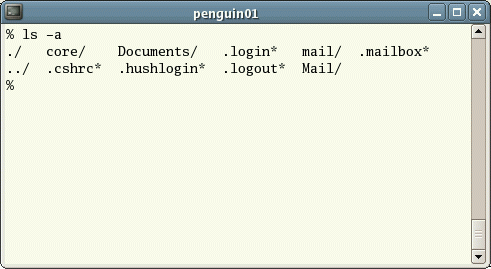October 3rd, 2018
Today’s class will be very practical
What is UNIX?
UNIX is an operating system
- invented in 1969 at Bell Labs (AT&T)
- developed in the 1970s
- under constant development ever since
- multi-user
- multi-tasking
- system for servers, desktops and laptops.
Computer were big and expensive

Several people used the same computer
at the same time

Each person used a dumb terminal
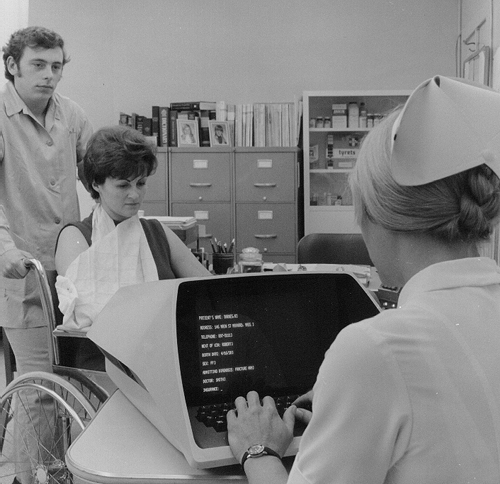
Each computer had its own system

AT&T engineers designed UNIX
to work in all servers
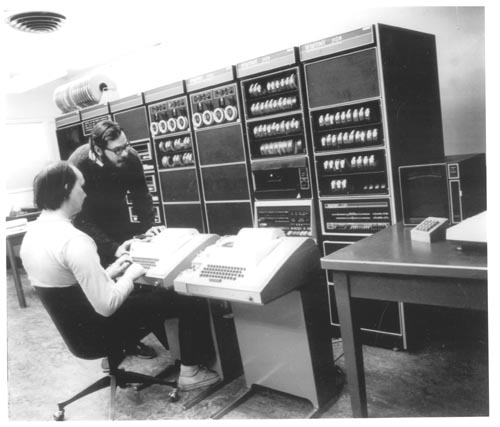
UC Berkeley adapted UNIX for research

All UNIX systems have a text interface
UNIX systems also have a graphical user interface (GUI)
- similar to Microsoft Windows
- easy to use environment
However, command line interface is also used
- for operations which aren’t covered by a graphical program
- when there is no windows interface available
- for example, using a cloud server
So this…

… became this
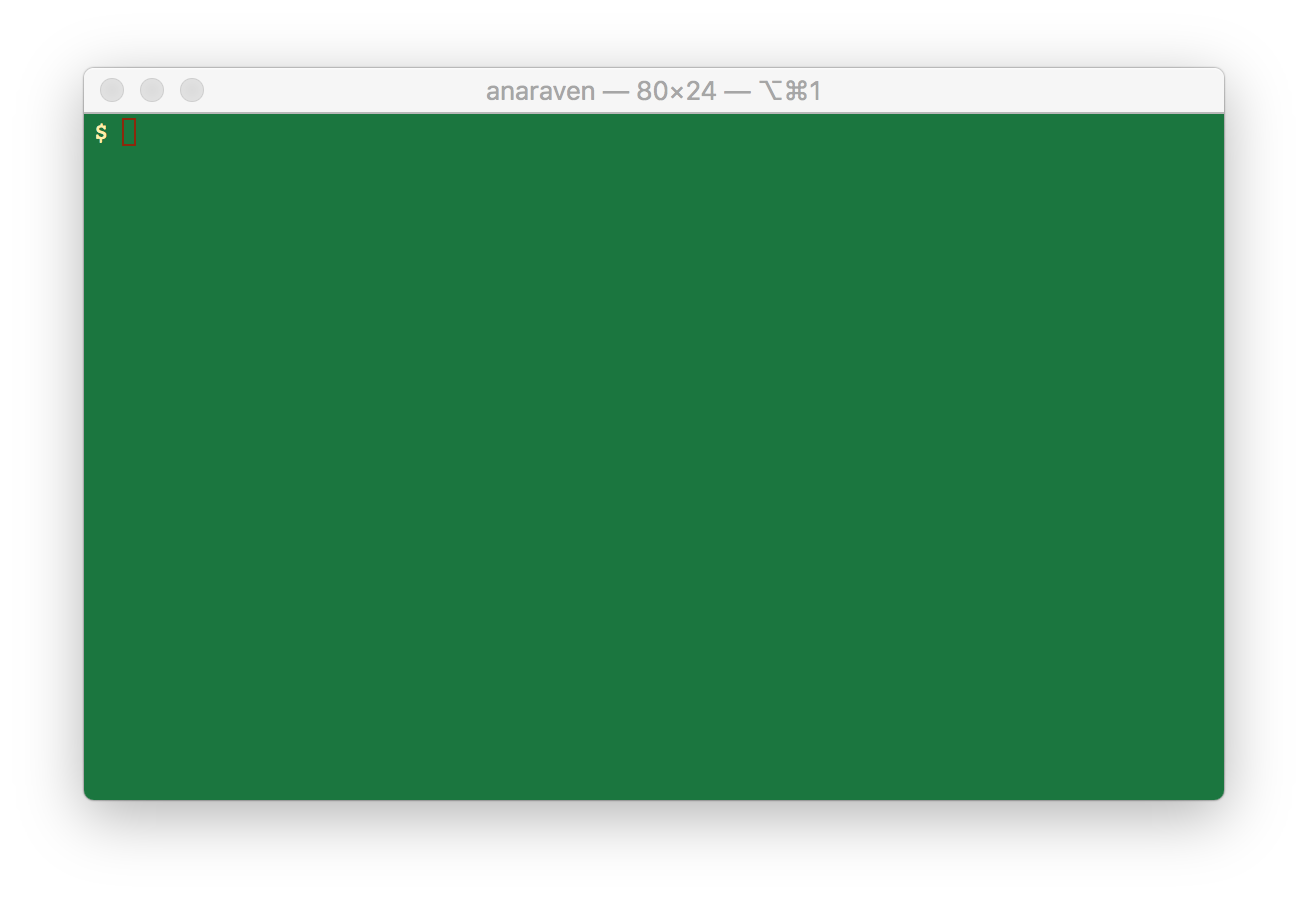
Types of UNIX

There are many different versions of UNIX they share common similarities
The most popular varieties of UNIX are Linux, and MacOS X
In old times we also had Solaris, Minix, Ultrix, AIX, DG/UX, Irix and Unix
Operating system
Set of programs which make the computer work.
The UNIX operating system is made up of three parts:
- the kernel
- the shell
- the programs
Parts of UNIX

The kernel
The kernel of UNIX is the hub of the operating system:
- it manages time and memory for programs
- handles the disk and secondary storage
- handles communications and networking
The kernel wraps the different hardware. No other software can interact with the hardware.
Programs have to ask to the kernel to access the hardware
The shell
Interface between the user and the kernel
When a user logs in
- the system checks the username and password
- then starts another program called the shell
- a command line interpreter (CLI).
- it shows a prompt
$ - It interprets the commands the user types and executes them
- The commands are programs
- When they finish, the shell gives the user another prompt
$
Filename Completion
Tricks of the shell
By typing part of the name of a command, filename or directory and pressing the [Tab] key, the shell will complete the rest of the name automatically.
If the shell finds more than one name beginning with those letters you have typed, it will beep, asking you to type a few more letters before pressing the tab key again.
History
More tricks of the shell
The shell keeps a list of the commands you have typed in
If you need to repeat a command,
- use the cursor keys to move up and down in history
- or type
historyfor a list of previous commands
The Directory Structure
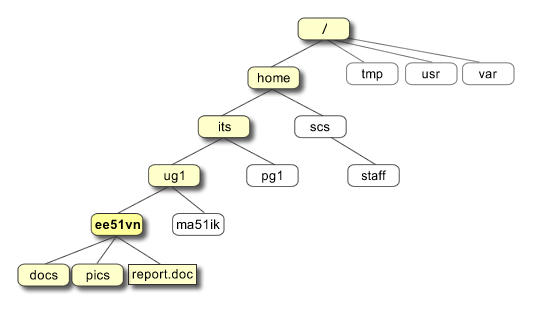
All the files are grouped together in the directory structure
- The file-system is arranged in a hierarchical structure
- like an inverted tree
- The top of the hierarchy is called root
- written as
/
- written as
The Directory Structure
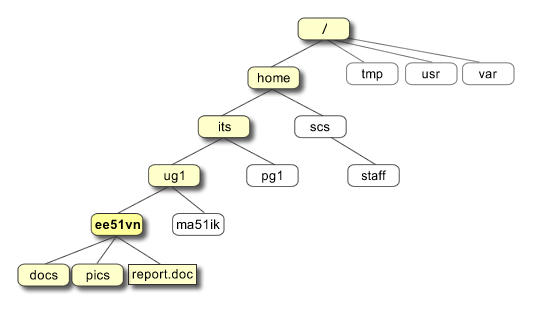
In the diagram above, we see that the home directory of the user ee51vn contains two sub-directories (docs and pics) and a file called report.doc
The full path to the file report.doc is /home/its/ug1/ee51vn/report.doc
Listing files and directories
ls (list)
When you first login, your current working directory is your home directory
To find out what is in your home directory, type
$ ls
The ls command ( lowercase L and lowercase S ) lists the contents of your current working directory.
ls command
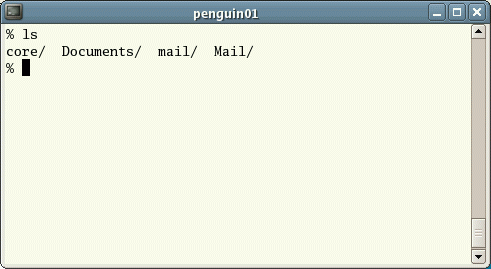
There may be no files visible
In that case, the UNIX prompt will be returned
ls does not show all the files but only those ones whose name does not begin with a dot .
Files beginning with a dot . are known as hidden files and usually contain important program configuration information.
They are hidden because you should not change them unless you are very familiar with UNIX!!!
Listing hidden files
Commands can have options
ls is an example of a command which can take options: -a is an example of an option.
The options change the behaviour of the command.
There are online manual pages that tell you which options a particular command can take, and how each option modifies the behaviour of the command
How to know the options?

In the old times, people looked it in the “Manual”
Later people realized that you can have the manual in digital form, inside the computer
To see the manual page of ls, use the command man ls
Original material
This class is a derived work from http://www.ee.surrey.ac.uk/Teaching/Unix/
M.Stonebank@surrey.ac.uk, © 9th October 2000

Licensed under a Creative Commons License
Images from: archive.computerhistory.org, staff.salisbury.edu/~rafantini