Classes will be published at anaraven.bitbucket.io/blog/2018/icsp/
Everybody must fill the online survey in that page
That will give you access to the course forum
September 26th, 2018
Classes will be published at anaraven.bitbucket.io/blog/2018/icsp/
Everybody must fill the online survey in that page
That will give you access to the course forum
For technical reasons modern computers handle memory in bytes
Numbers with decimals can be represented using scientific notation 1.8466 * 1019
In the computer we write 1.8466E19
We have a fixed number of digits
Not all numbers are represented exactly
For example
1/3 = 0.333333333…
cannot not be represented exactly with 10 digits
Two steps: sampling (in time) and discretization (in voltage) 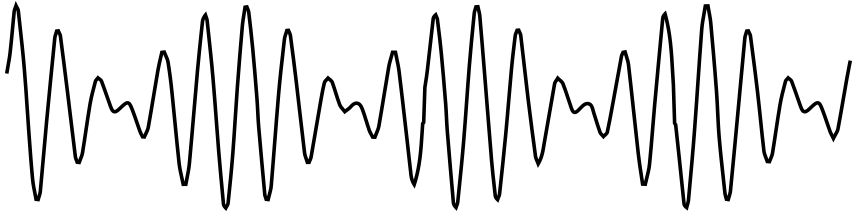

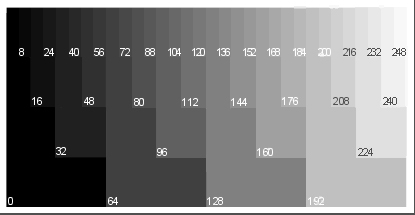
How much can you store in your computer? Please answer these two questions:
What is the capacity of the memory of your computer?
What is the capacity of the disk?
Primary memory is like a desk
Secondary storage is like a bookshelf
The disks store a huge amount of data
To organize it we use files
To organize the files we use folders
also called directories
Like the main memory, a file is just a list of bytes
The meaning of the file depends on the context
You can decide to change their meaning
Most of the times, the name of the file suggests a context
For example, an MP3 file is probably audio
Besides the data itself, files have metadata
That is, data about the data. For example
The names of the files are “words”: a series of letters, numbers and some symbols
Technically, a filenames is a String or list of characters
Maximum length of a filename is 250 characters
Avoid /, :, +, |, <, *, >, " and '
Use letters (A-Z, a-z), numbers (0-9), ., -, and _
In some systems small caps and BIG CAPS are not equivalent. Be systematic and coherent
If the filename includes ., the text after it is called extension
In Microsoft Windows (c) extensions are usually 3 letters
At low level there is only one type of file
For us, it is useful to separate in two:
Among binary files we have EXE files, which are programs for Windows
The most natural way to represent a text document is to encode each letter with a single byte
There is a basic standard for English, called ASCII
Each number from 0 to 127 is either a symbol or a special signal
| 30 | 40 | 50 | 60 | 70 | 80 | 90 | 100 | 110 | 120 | |
|---|---|---|---|---|---|---|---|---|---|---|
| 0 | ( | 2 | < | F | P | Z | d | n | x | |
| 1 | ) | 3 | = | G | Q | [ | e | o | y | |
| 2 | 4 | > | H | R | \ | f | p | z | ||
| 3 | ! | + | 5 | ? | I | S | ] | g | q | { |
| 4 | " | , | 6 | @ | J | T | ^ | h | r | | |
| 5 | # | - | 7 | A | K | U | i | s | } | |
| 6 | $ | . | 8 | B | L | V | ` | j | t | ~ |
| 7 | % | / | 9 | C | M | W | a | k | u | |
| 8 | & | 0 | : | D | N | X | b | l | v | |
| 9 | ´ | 1 | ; | E | O | Y | c | m | w |
Non-English languages use numbers between 128 and 255 for symbols like “Ç”, “Ö”, “É”, “Ñ”
Also
Microsoft Word files (doc or docx) are NOT text files

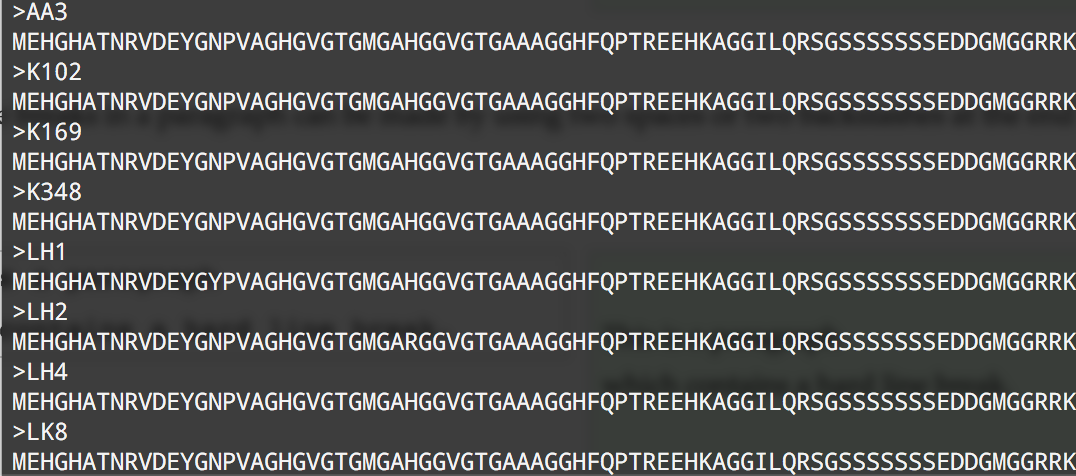
To many people, computers are not helping. Instead they feel like computers make things harder.
The same happened when electric engines were invented.
Just changing the technology does not change the world
The real change happens when we do things in a different way

If we only replace typewriters by Word Processors, nothing changes
Microsoft Word is a technology for 19th century
We need a new way to use computers