- Is a general purpose device
- that can read, process and write numbers
- (and things that can be represented by numbers)
- to and from the memory
- following a program stored also in the memory
- many simple steps
- Changing the program changes the purpose of the machine
September 20th, 2018
What is a computer?
Parts of a computer
This was Von Neumann idea

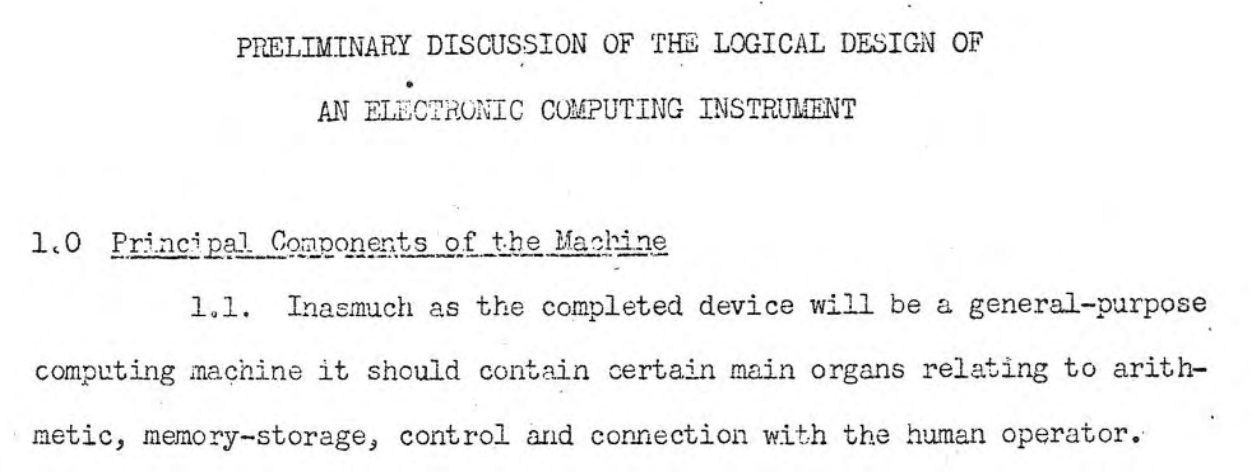
Hardware and Software
Since old times physical tools are called hardware
That includes al the physical parts of the computer (what you can kick)
Programs determine the function of the computer, but they are not “physical”.
That is software (what you can only insult)
Biological analogy
All cell components are hardware
The sequence of the DNA is the software
CPU
 The processor or central processing unit (“CPU”) is the brains of the computer
The processor or central processing unit (“CPU”) is the brains of the computer
- does arithmetic,
- moves data around,
- controls the operation of the other parts
- can decide what to do next based on the previous results
CPU can do only a few things, and it does them very fast
RAM: random access memory
 The primary memory or random access memory
The primary memory or random access memory
- stores information that is in active use
- the data that the CPU is currently working on,
- the instructions that tell the CPU what to do
- its contents can be changed by the CPU
RAM is volatile
- Its contents disappear if the power is turned off
- and all this currently active information is lost
That’s why it’s prudent to save your work often
Electric problems can be a real disaster
Your computer has a finite amount of RAM
You can think of the RAM as
- a large collection of identical little boxes
- numbered from 1 up to 1000000000
- each box can hold a small amount of information.
Capacity is measured in bytes
What is the capacity of your computer?
One byte = One character
For technical reasons modern computers handle memory in bytes
- memory big enough to hold a single character
- like
Wor@
- like
- Or a small integer number (0 to 255)
Floating point
Numbers with decimals can be represented using scientific notation \[1.8466 \cdot 10^{19}\]
In the computer we write 1.8466E19
Can also represent special values
- Inf: Positive Infinity, 1/0
- -Inf: Negative Infinity, -1/0
- NaN: Not a number, 0/0
- NA: Not Available, missing data
This has some limitations
We have a fixed number of digits
Not all numbers are represented exactly
For example \[\frac{1}{3}=0.33333333\cdots\] cannot not be represented exactly with 10 digits
We can also represent more complex things things
Example: Sound
- Sound is transformed into electricity by a microphone.
- The voltage is measured 44100 times each second
- Each sample is stored as a number in a CD
Two steps: sampling (in time) and discretization (in voltage) 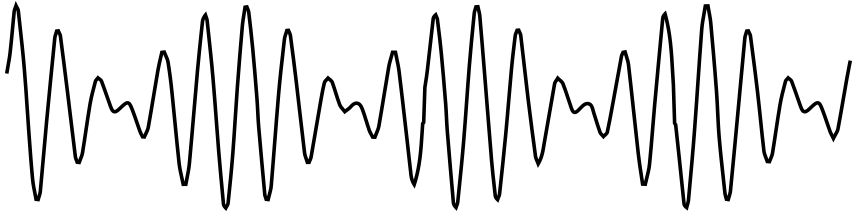
Example: Greyscale Image

Example: Greyscale Image
- Each “point” has a value between 0 (black) and 255 (white)
- correct name is pixel picture element
- they are stored line by line
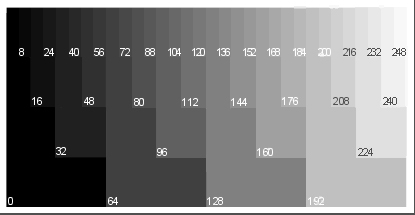
Computers have bad memory
When they don’t have energy, they forget all
All data must be stored in secondary memory
Today secondary memory is
- hard disk
- USB stick
- Cloud storage
Disks and secondary storage

- The RAM is expensive, so we it is not too big
- its contents disappear when the power is turned off
- Secondary storage holds data even when the power is turned off
- The most common kind are magnetic disks
- also called the hard disk or hard drive
- The disk stores much more information than RAM
- data on the disk stays there indefinitely
- even if power fails
Old disks were not “hard disks”
Floppy disks (70’s)
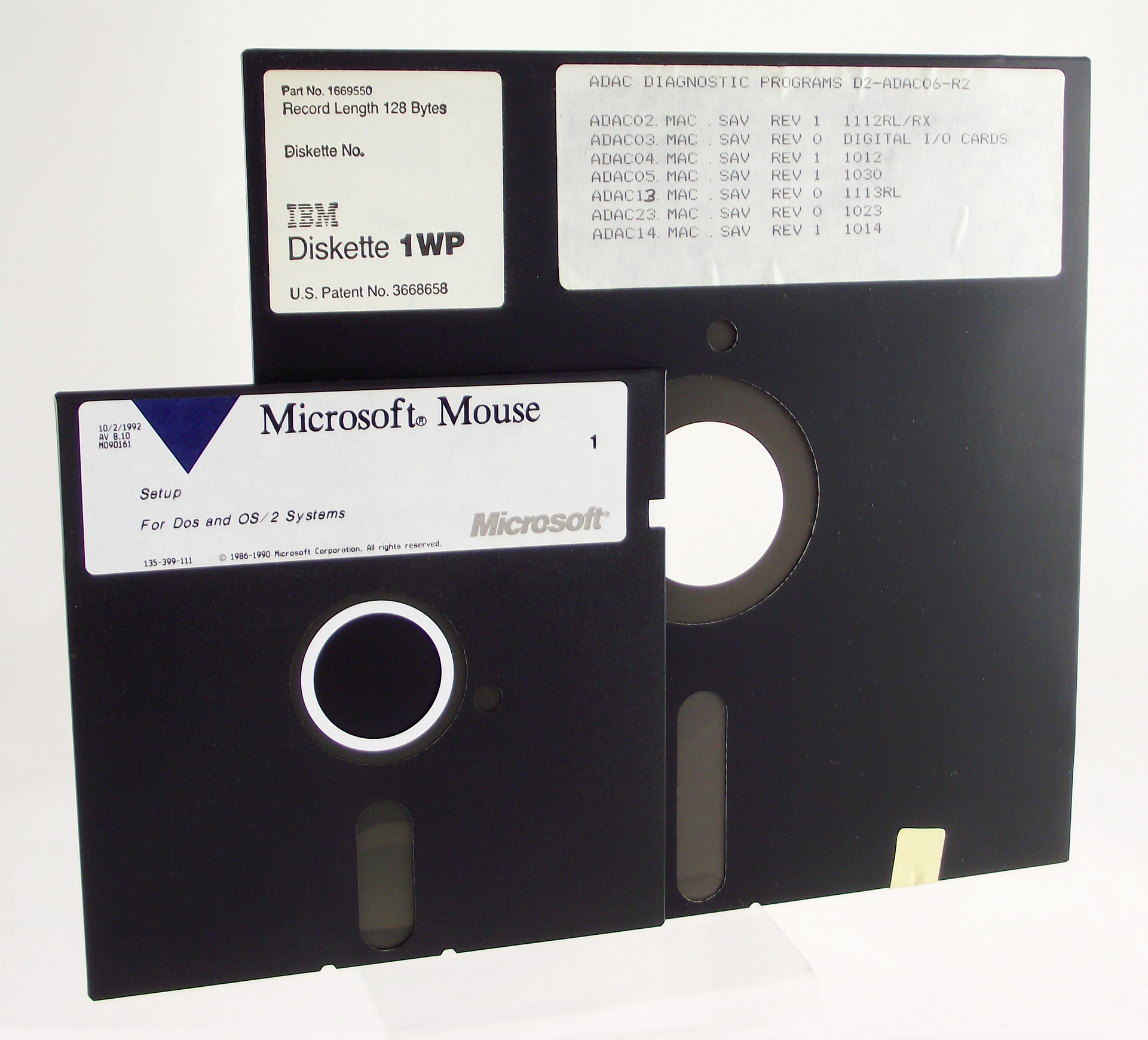
Micro-Floppy disk (90’s)

Secondary storage is slow
Data, instructions, and everything else is stored on the disk for the long term
And brought into RAM only for a short time
Disk space is about 100 times cheaper than RAM
But accessing information is much slower.
Homework: Memory size
How much can you store in your computer? Please answer these two questions:
What is the capacity of the memory of your computer?
What is the capacity of the disk?
Primary memory is like a desk
Secondary storage is like a bookshelf
Structure of secondary memory
The disks store a huge amount of data
To organize it we use files
To organize the files we use folders
also called directories
Files
Like the main memory, a file is just a list of bytes
The meaning of the file depends on the context
You can decide to change their meaning
Most of the times, the name of the file suggests a context
For example, an MP3 file is probably audio
File attributes
Besides the data itself, files have metadata
That is, data about the data. For example
- Files have a name
- Files have a modification date, maybe other dates too
- Files have a size
- Files have permissions
File names
The names of the files are “words”: a series of letters, numbers and some symbols
Technically, a filenames is a String or list of characters
Maximum length of a filename is 250 characters
Avoid /, :, +, |, <, *, >, " and '
Use letters (A-Z, a-z), numbers (0-9), ., -, and _
File names
In some systems small caps and BIG CAPS are not equivalent. Be systematic and coherent
If the filename includes ., the text after it is called extension
In Microsoft Windows (c) extensions are usually 3 letters
- EXE, JPG, DOC, XLS, TXT, CSV
- These are hints on how to interpret the file
Kinds of file
At low level there is only one type of file
For us, it is useful to separate in two:
- Text Files
- each byte is a character, we can read it
- Binary Files
- bytes are grouped in binary numbers, representing images, sounds, etc.
Among binary files we have EXE files, which are programs for Windows
Kinds of file
At low level there is only one type of file
For us, it is useful to separate in two:
- Text Files:
- each byte is a character, we can read it
- Binary Files:
- bytes are grouped in binary numbers, representing images, sounds, etc.
Among binary files we have EXE files, which are programs for Windows
Representing text
The most natural way to represent a text document is to encode each letter with a single byte
There is a basic standard for English, called ASCII
Each number from 0 to 127 is either a symbol or a special signal
- New Line
- End of Message
- Tab
- Space
- Backspace
ASCII code
| 30 | 40 | 50 | 60 | 70 | 80 | 90 | 100 | 110 | 120 | |
|---|---|---|---|---|---|---|---|---|---|---|
| 0 | ( | 2 | < | F | P | Z | d | n | x | |
| 1 | ) | 3 | = | G | Q | [ | e | o | y | |
| 2 | 4 | > | H | R | \ | f | p | z | ||
| 3 | ! | + | 5 | ? | I | S | ] | g | q | { |
| 4 | " | , | 6 | @ | J | T | ^ | h | r | | |
| 5 | # | - | 7 | A | K | U | i | s | } | |
| 6 | $ | . | 8 | B | L | V | ` | j | t | ~ |
| 7 | % | / | 9 | C | M | W | a | k | u | |
| 8 | & | 0 | : | D | N | X | b | l | v | |
| 9 | ´ | 1 | ; | E | O | Y | c | m | w |
Non-English languages use numbers between 128 and 255 for symbols like “Ç”, “Ö”, “É”, “Ñ”
Text Files
- are universal
- are easy to read and write from a program
- do not have any style like bold or italic
- are like books without figures
Microsoft Word files (doc or docx) are NOT text files
You shall not use Word for this course
Example binary file

Example text file
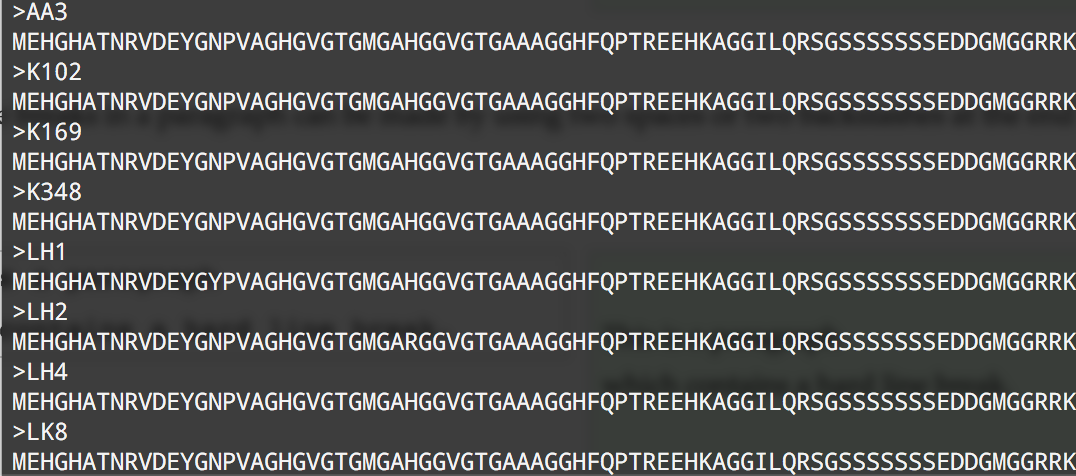
Text files are for humans and computers
Text files are for humans and computers
- Binary files are hard to read
- unless you have the correct program
- Text files can be read by humans
- Each byte is a letter
- Text files can be read by computers
- Data must be recyclable
- The output of one program is the input of another program
How to really use computers
Are computers helping us?
To many people, computers are not helping. Instead they feel like computers make things harder.
The same happened when electric engines were invented
First factories had a single steam engines
Energy was transported using belts
One motor, several machines
Later, electric motors replaced the steam engines
But the factories did not improve
The real change happened when each machine has its own motor
Today we have electric motors everywhere
Doing the same thing gives the same results
Just changing the technology does not change the world
The real change happens when we do things in a different way
What about this?

Computers are not Typewriters
If we only replace typewriters by Word Processors, nothing changes
Microsoft Word is a technology for 19th century
We need a new way to use computers
Next Class
- Structured documents
- Markdown
- RStudio
Google them. Be prepared