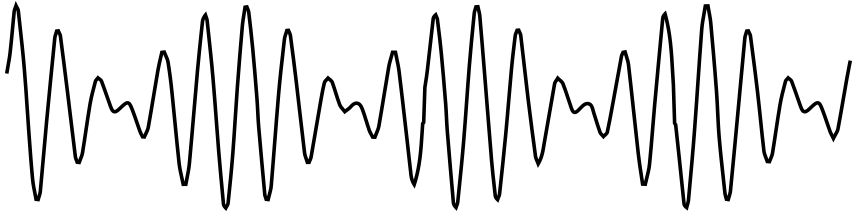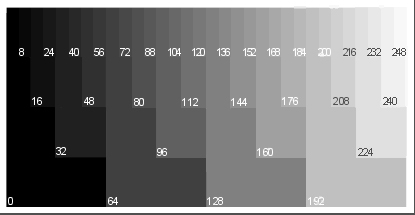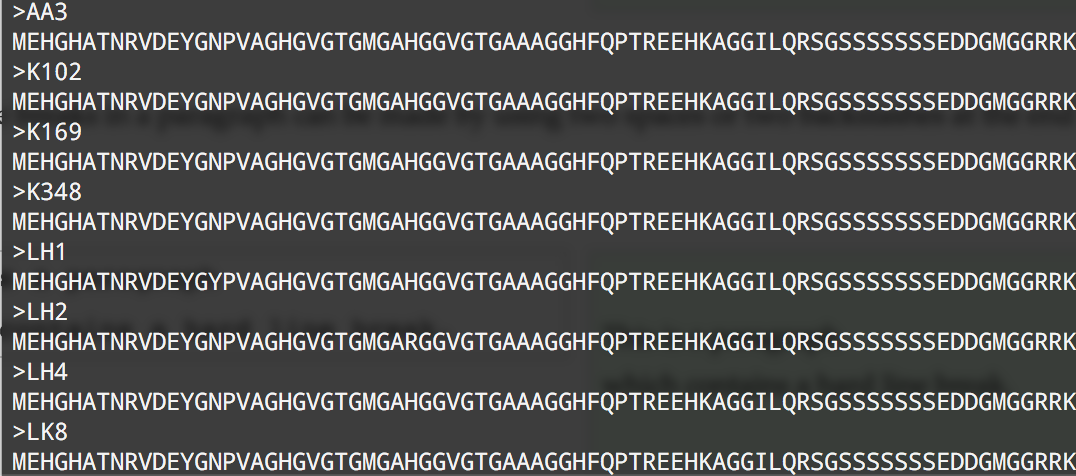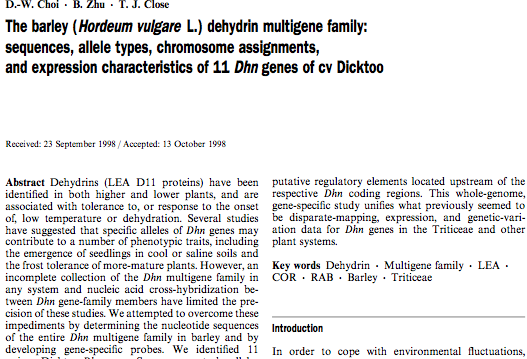Is a general purpose device that can
- read, process and write numbers
- (and things that can be represented by numbers)
- to and from the memory
- following a program stored also in the memory
- many simple steps
Changing the program changes the purpose of the machine